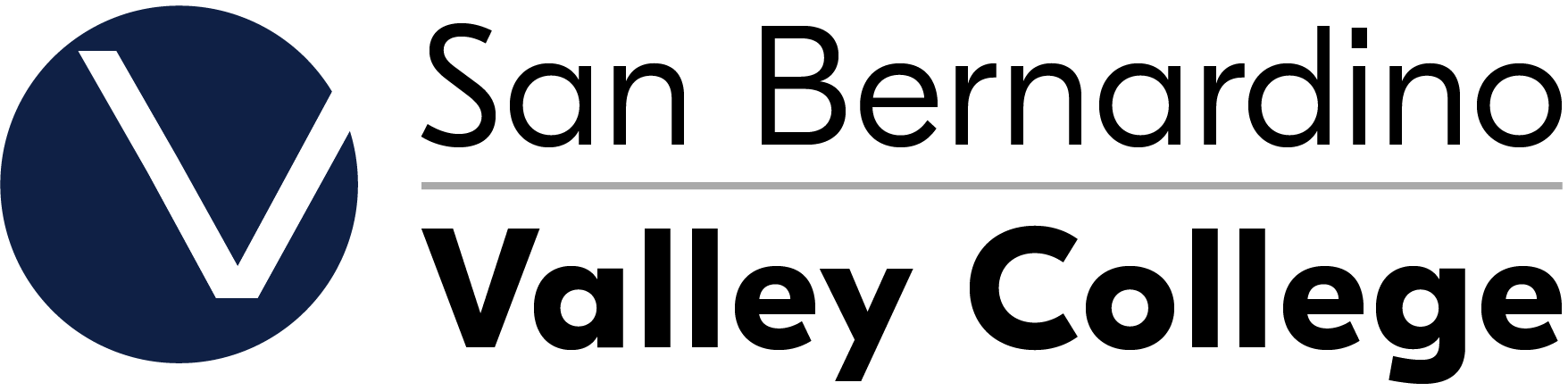Instructional Faculty Resources for Starfish
Spring 2025 Progress Survey Dates and Deadlines
- 8-week Classes: (1st session): February 17th - February 24th
- 8-week Classes: (2nd session): April 21st - April 28th
- 9–12-week Classes: April 7th - April 18th
- 13–17-week Classes: March 24th - April 7th
Resource Guide for Instructors: Getting Started (pdf)
- Hobson's Starfish Getting Started Guide for Instructors
- Teaching Students to (Star)Fish
- Workflow for flag follow-ups
- Starfish Auto Flag and Progress Report Messaging Templates
Learn How to Fish:
1. What is Starfish and how do I learn more?
(Starfish Resources, Login, and User Dashboard)
2. Getting Started: Logging In and Setting Up Your Profile
3. The Easiest Way to Communnicate Concerns: Starfish Automatic Flags
Send us an email at StarfishFaculty@Craftonhills.eduwith some basic course information and you are ready to go!
4. Making Starfish Accessible to Students: Adding a Starfish Link to your Canvas Courses
5. Getting Your Feet Wet: Completing an EOPS Progress Report in Starfish
Complete a progress report for all required students in a matter of minutes!
6. Dive Into the Basics: Raising, Clearing, and Checking on the Status of Tracking Items
(Flags, kudos, To-Dos, and referrals)
Show your students you care! Raise flags, congratulate with kudos, send to-do's, and give referrals today!
7. Filtering your students and learning more about them
Ever wonder what your students' majors are? What groups they are part of? Learn about them here!
8. Taking Attendance in Starfish
Taking attendance in Starfish will allow counselors and directors of programs to check in on a student's attendance in your class.
9. Sending Messages and Adding Notes
This video was filmed using the old Starfish dashboard, but is very simliar to the current user experience.
10. Setting up your Calendar and Office Hours
This video was filmed using the old Starfish dashboard, but is very simliar to the current user experience. Instead of your profile being located at the top right side of the screen, click on the "hamburger" icon at the top left, and click on your name.